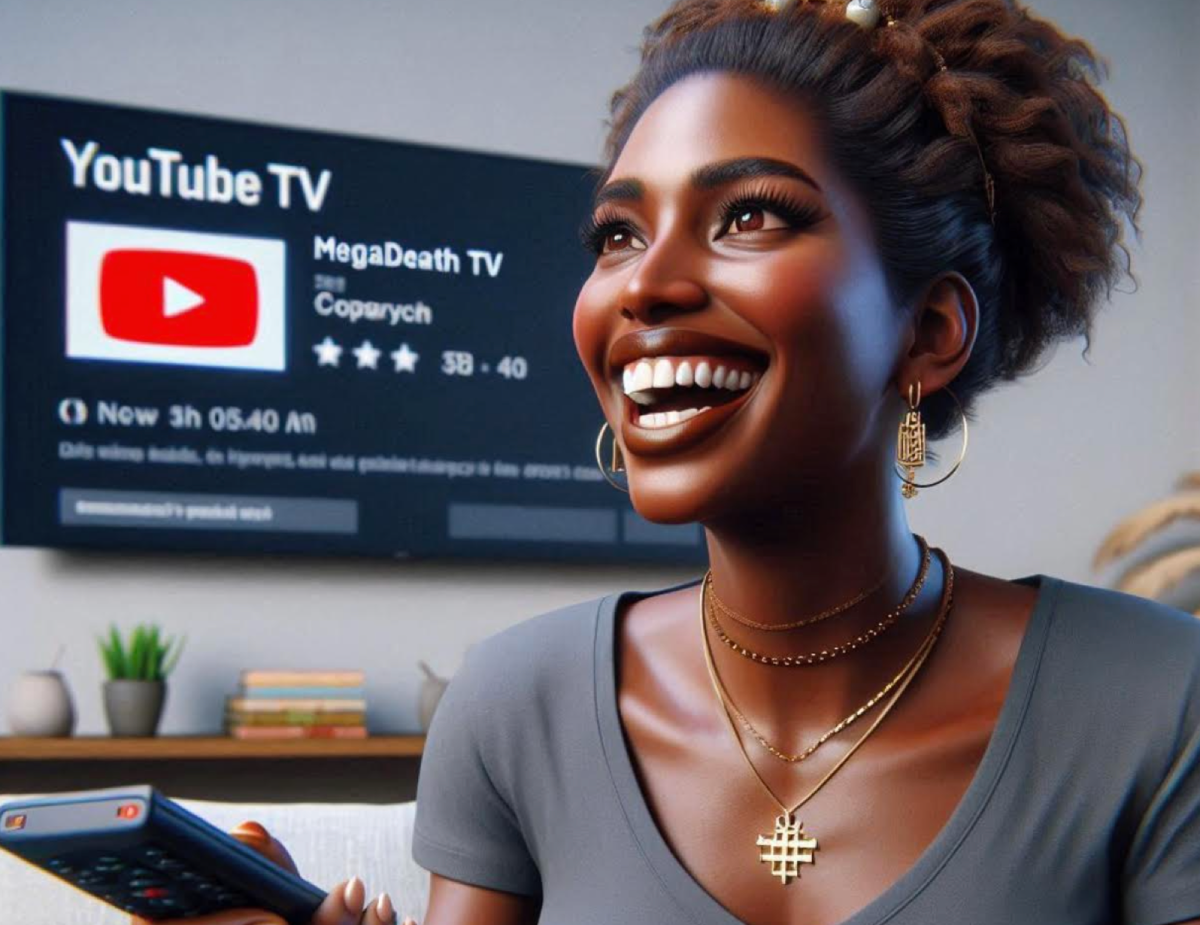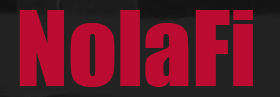As great as YouTubeTV is, there comes a time when the monthly charge doesn’t seem worth it. That’s when you cancel.
In this article, I’ll show you how to cancel your YouTubeTV streaming service.
Easy Steps To Cancel YouTubeTV
Cancelling your YouTube TV subscription can be done easily through the website or the mobile app. Here are the steps for both methods:
Cancelling YouTube TV on a Computer:
- Sign In: Go to the YouTube TV and sign in using your Google account.
- Access Settings: Click on your profile icon in the upper right corner of the screen. From the dropdown menu, select Settings.
- Go to Membership Settings: In the settings menu, navigate to “Membership.”
- Cancel Membership: You’ll see your subscription details. Click on the “Cancel Membership” button. Follow the on-screen prompts to complete the cancellation process.
- Confirm Cancellation: You may be asked to confirm your cancellation. Make sure to read any information regarding the end date of your subscription.
How To Cancel YouTube TV on the Mobile App
- Open YouTube TV App: Launch the YouTube TV app on your mobile device.
- Sign In: If you’re not already signed in, enter your credentials.
- Go to Settings: Tap on your profile icon in the upper right corner, then select “Settings.”
- Membership: Choose “Membership.”
- Cancel Membership: Tap on the “Cancel Membership” option and follow the instructions to complete the cancellation.
- Confirm Cancellation: Confirm your decision if prompted, and check for details regarding your membership termination.
How Does Canceling YouTubeTV Affect Your Billing Cycle?
Cancellation will usually stop future billing, but you may still have access to YouTube TV until the end of your current billing cycle.
If you decide to return, you can resubscribe at any time. YouTube TV typically does not offer refunds for partial months; your access will continue until the end of the current billing period. If you face any difficulties or have specific questions regarding your account, you may want to reach out to YouTube TV support for further assistance.
Now Why Would I Want To Cancel YouTubeTV?
I loved YouTubeTV, but I did have some valid reasons to cancel my subscription — or should I say reasons. Here are three common ones I experienced:
1. Cost Considerations
Streaming services can add up over time, and if you’re looking to cut costs, cancelling YouTube TV may be a priority, especially if you find cheaper alternatives or decide to shift to on-demand streaming platforms.
If you find that you aren’t utilizing the service enough to justify the monthly cost or if the pricing has increased and created a financial burden, it might be a good reason to reconsider your subscription.
2. Content Availability
If you find that YouTube TV does not offer the channels or content you are interested in, or if a major network you watch frequently is removed from the lineup, that could be a compelling reason to cancel.
With the growing number of streaming platforms, many people find that another service meets their content needs better, whether through better live options, exclusive shows, or a more appealing library of on-demand content. ###
3. Usage Patterns
If you’ve noticed that you rarely watch live TV or haven’t been using the service as much as you used to, it may not make sense to continue paying for it.
Some users prefer on-demand content, which can be found on multiple other platforms, often at a lower cost.
If lifestyle changes, such as working more hours, changes in family dynamics, or a shift to more outdoor/physical activities have reduced your TV watching time, cancelling may align better with your current entertainment habits.
Final Word
Ultimately, the decision to cancel YouTube TV should be based on a careful consideration of personal needs, preferences, and financial circumstances.
There are other streaming services out there that may fit your wallet and circumstances much better.
More From Nolafi.com: