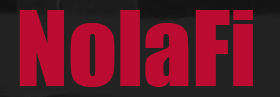So you want to get rid of Hulu, too, huh. I downloaded the Hulu app thinking it was one of the best streaming services and, let’s just say it’s no longer worth it, in my opinion. I decided to cancel my Hulu subscription.
While it’s not necessarily simple to cancel, there are some easy steps to take. In this article, I’ll show you how to cancel your Hulu subscription.
How I Canceled My Hulu Subscription
You can manage your Hulu account either in the app or on your phone or computer. It’s best to do it from a computer or your mobile device.
To cancel your Hulu subscription, follow these steps:
- Log In to Your Account:
- Go to Hulu’s website and log in with your credentials.
- Access Your Account Settings:
- Click on your profile icon in the top right corner.
- Select “Account” from the drop-down menu.

- Manage Your Subscription:
- Under the “Your Subscription” section, find and click on “Cancel Your Subscription.”
- Follow the Cancellation Prompts:
- Hulu will guide you through a series of prompts to confirm your cancellation. You may be asked to provide feedback or choose between different retention offers.
- You’ll see a screen that asks you why you’re canceling. Hulu will then try to get you to “pause” your account rather than canceling it. Proceed to cancel.

- Confirm Cancellation:
- After completing the prompts, confirm your decision to cancel. You will receive a confirmation email once the process is complete.
- Check for Confirmation:
- Verify that you receive an email confirming your cancellation. Ensure you check your email to make sure the cancellation was processed.
If you subscribed to Hulu through a third party (e.g., Apple, Google Play, or a cable provider), you’ll need to cancel through that service. For detailed instructions, visit Hulu’s help center or contact their customer support for assistance.
To cancel your Hulu subscription, follow these steps:
Online via Hulu’s Website
- Log In:
- Go to Hulu’s website and log in to your account.
- Go to Account Settings:
- Click on your profile icon in the top right corner.
- Select “Account” from the drop-down menu.
- Cancel Subscription:
- Scroll down to the “Your Subscription” section.
- Click on “Cancel Your Subscription.”
- Follow the Prompts:
- Hulu will guide you through a series of steps to complete the cancellation. You may be asked to provide feedback or review offers to retain you as a customer.
- Confirm Cancellation:
- After completing the prompts, confirm your cancellation. You should receive an email confirming that your subscription has been canceled.
Through the Hulu App
- Open the Hulu App:
- Launch the Hulu app on your mobile device.
- Access Account Settings:
- Tap on your profile icon.
- Go to “Account.”
- Manage Subscription:
- Find the option to manage your subscription. This will redirect you to a web browser where you will need to log in.
- Follow the Website Instructions:
- Follow the same steps as described above for canceling through the website.
If Subscribed via a Third Party
If you subscribed to Hulu through a third party (such as Apple, Google Play, or a cable provider), you’ll need to cancel through that service:
- Apple: Go to your iOS device’s Settings > [your name] > Subscriptions, and select Hulu to cancel.
- Google Play: Open the Google Play Store, go to “Subscriptions,” select Hulu, and cancel.
- Cable Provider: Contact your cable provider directly to cancel the Hulu subscription.
Confirm Cancellation
Ensure you receive a confirmation email from Hulu. Check your account to make sure the cancellation was processed correctly.
If you encounter any issues or need further assistance, contact Hulu’s customer support for help.
Winning at Google search takes time and effort, but it can be done. Reach out to Playhouse Media for all your SEO needs.
Final Word
If you’ve found a streaming service that better meets your needs or offers content that you prefer, it might make sense to switch or cancel. For me, the shows just weren’t doing it.
If you’re not using Hulu frequently or have stopped watching it altogether, canceling could be a way to save money.