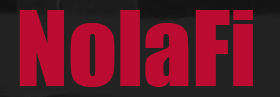Disney+ has implemented multiple price increases since its launch. In the United States, the monthly fee for the ad-free plan rose from $10.99 to $13.99 in October 2023, and further increased to $15.99 in 2025. Why is Disney Plus pushing us away?
What Happened To Disney Plus?
To add insult to injury, Disney+ has removed several original series and films from its platform as cost-cutting measures. Titles such as “Willow,” “Y: The Last Man,” and “Turner & Hooch” have been pulled, making them inaccessible to subscribers.
And now it’s time to cut Disney Plus, a streaming service that is no longer worth it, in my humble opinion. But how to do that exactly?
This article will show you how to cancel Disney Plus very easily.
How To Cancel Your Disney Plus Subscription
Canceling your Disney Plus subscription is a straightforward process, but the steps vary depending on how you initially subscribed. Here’s a guide to help you through the process:
If You Subscribed Directly Through Disney Plus:
- Log In to Your Account:
- Visit the Disney Plus website and sign in.
- Access Account Settings:
- Click on your profile icon in the top-right corner.
- Select “Account” from the dropdown menu.
- You’ll see “Manage Your Account” (see screenshot).

- Manage Subscription:
- Under the “Subscription” section, you’ll see your current subscription details.
- Click on “Cancel Subscription.”

- Confirm Cancellation:
- Follow the on-screen prompts to complete the cancellation process.
For more detailed information, refer to the Disney+ Account Management FAQ.
If You Subscribed Through a Third-Party Service:
The cancellation process may differ if you subscribed via platforms like Apple App Store, Google Play Store, Amazon, or Roku. Here’s how to cancel through some common platforms:
- Apple App Store (iPhone, iPad, Mac):
- Open “Settings” on your device.
- Tap your name at the top.
- Select “Subscriptions.”
- Choose “Disney Plus.”
- Tap “Cancel Subscription” and confirm.
- Google Play Store (Android Devices):
- Open the Google Play Store.
- Tap your profile icon in the top-right corner.
- Select “Payments & Subscriptions,” then “Subscriptions.”
- Find and select “Disney Plus.”
- Tap “Cancel Subscription” and follow the prompts.
For subscriptions through other services like Amazon or Roku, please refer to their specific account management settings to cancel your subscription.
Important Notes:
- Access After Cancellation: Even after canceling, you’ll retain access to Disney Plus until the end of your current billing cycle.
- Account Deletion: Canceling your subscription doesn’t delete your Disney Plus account. If you wish to remove your personal information entirely, you’ll need to delete your account through the account settings.
- Refunds: Generally, Disney Plus doesn’t offer refunds for canceled subscriptions. You’ll continue to have access until the current billing period concludes.
Watch for the Return Offer
Disney Plus will typically try to lure you back with a discounted subscription. You have the option to pause it for two weeks, 1 month or more. In my case, I didn’t go for it.

Final Word
Disney+ has begun cracking down on password sharing. In Australia, for instance, the service started charging $7.99 per month for an extra member outside of the household.
These factors—escalating costs, reduced content availability, and stricter account sharing policies—may influence your decision to maintain or cancel your Disney+ subscription.
More from NolaFi.com: